Firstly, let’s check if server is working. Go to VMmanager and check server status and use VNC console to connect and check if it is working. If a server isn’t working, you will see it in server status or if you are trying to connect with VNC, it won’t connect or won’t respond. If the server isn’t working – restart it, if it’s working – follow next step.
Now we need to check if the server is connected to network. For this, copy your IP and RDP (which by default is 3389) and go to https://check-host.net/. In “Hostname or IP address” paste IP and RDP.
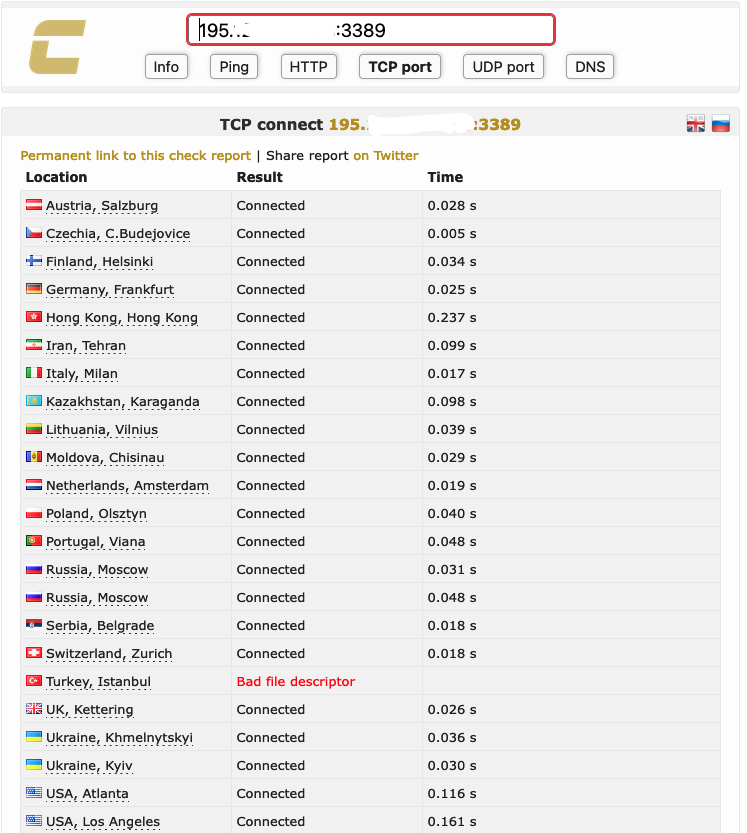
If you see a similar thing – your server is available over the network. If you see “Connection timed out” then your server isn’t available.
Firewall #
One of a possible issues with connection to a server is the firewall, or more specifically, wrong firewall settings. To fix it, you need to connect to a server with VNC, go to “Windows firewall and advanced security” settings and in “Inbound rules” allow remote desktop connection.

Security issues #
If you are sure that you remember the password, that you haven’t changed settings of your firewall, then there is a chance that you have weak security. One of the potential problems is the big amount of attempts to log in into your server. Solution of this problem, in most cases, is to change RDP port. Default port is 3389, so you can change it to non-standard one. Here is article – “How to change RDP port in Windows“.
Also, you should install last updates and to use good passwords.
The best option will be using only private VPN to connect to your server. Set up a firewall to allow only trusted IPs, in this case – your VPN.
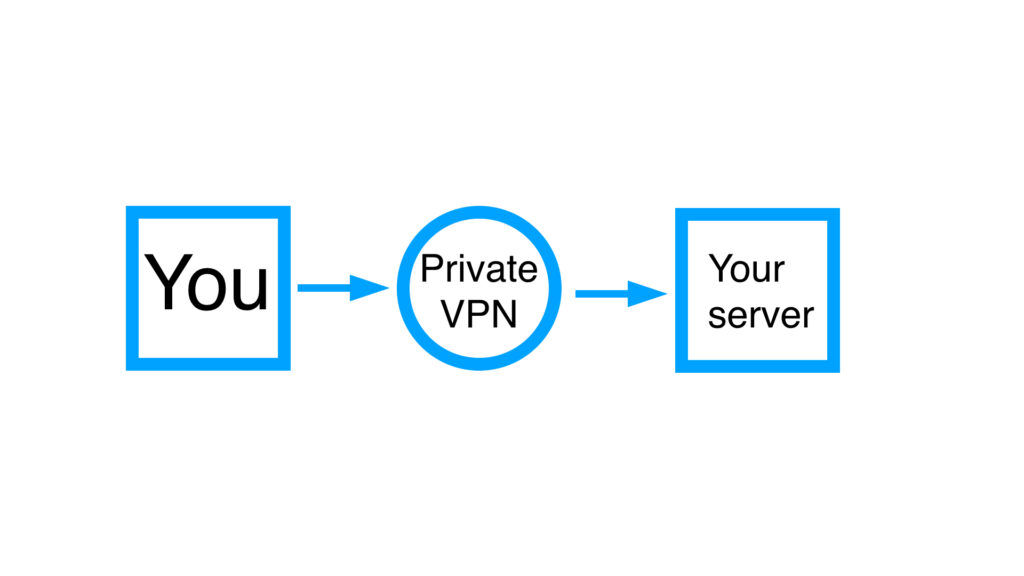
For more detailed information, you can also visit https://upcloud.com/resources/tutorials/resolve-problems-windows-remote-desktop



