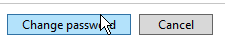Table of Contents
Linux #
STEP 1: Connect via ssh or through VNC Console.
NOTE: macOS and Linux have built-in ssh client. Windows doesn’t have a built-in one, but you can easily connect to the server using VNC console, or you can install an ssh client.
STEP 2: Use passwd command.
STEP 3: Enter a new password. The password won’t be displayed, so enter it carefully.
Windows server #
STEP 1: Enter the START menu.
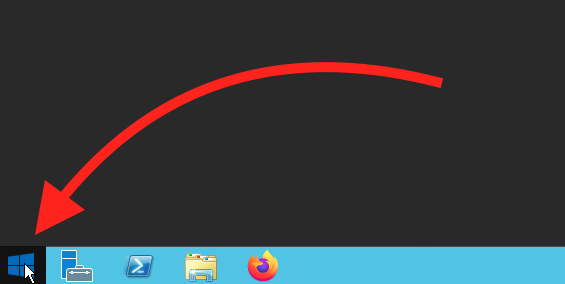
STEP 2: Click “Control Panel“.
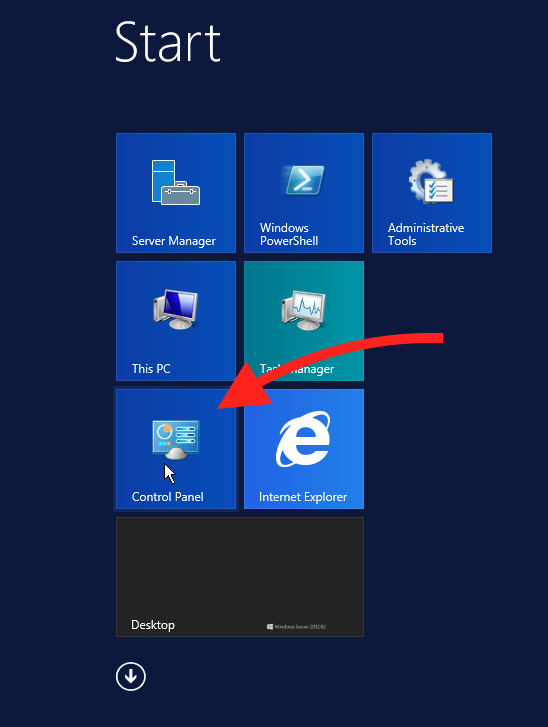
STEP 3: Click “User Accounts” button.
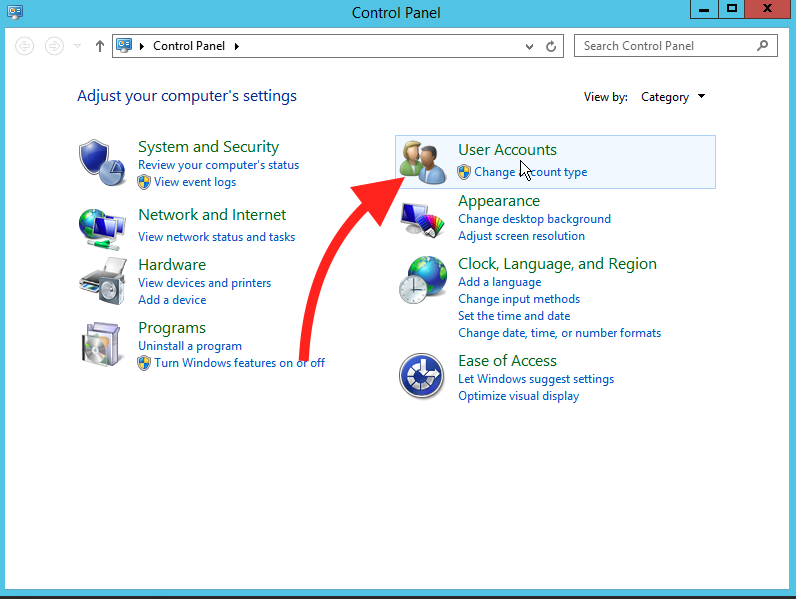
STEP 4: Click “Change account type” button.
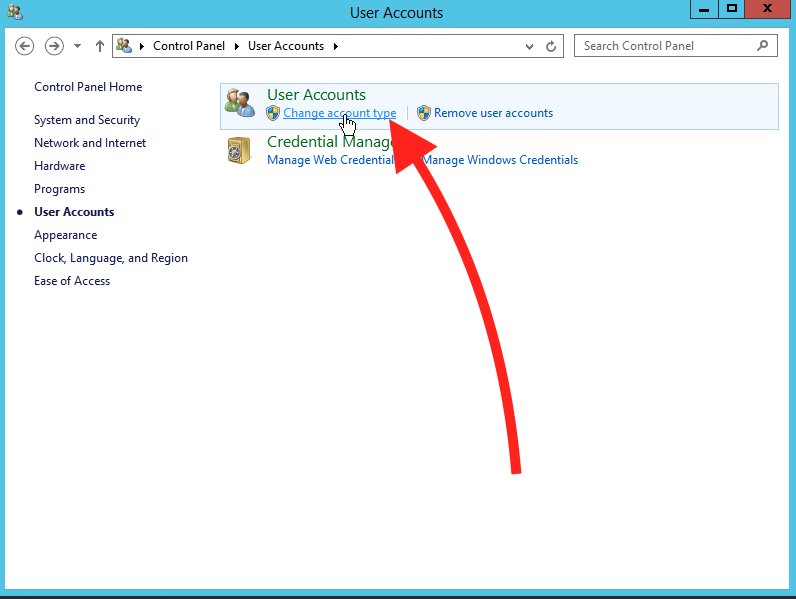
STEP 5: Choose the account in which that you want to change password.
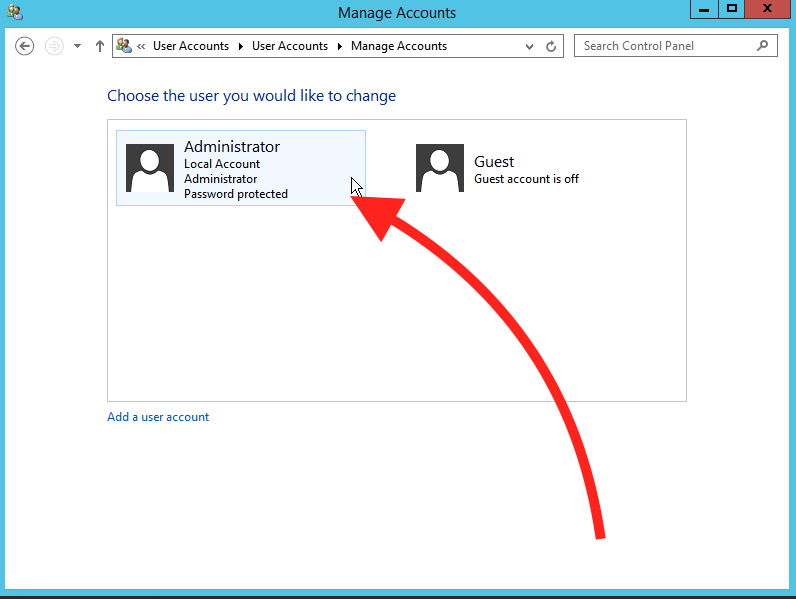
STEP 6: Click “Change the password” button.
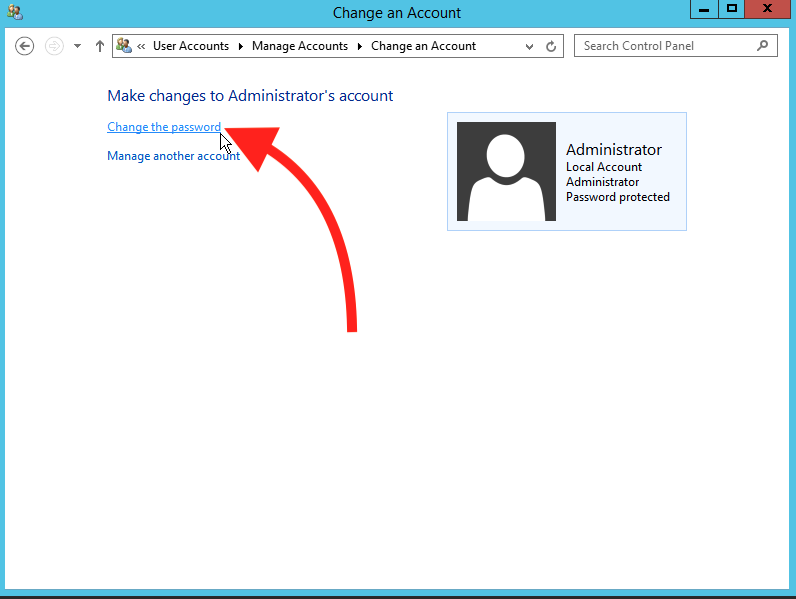
STEP 7: Enter an old password and then enter a new password.
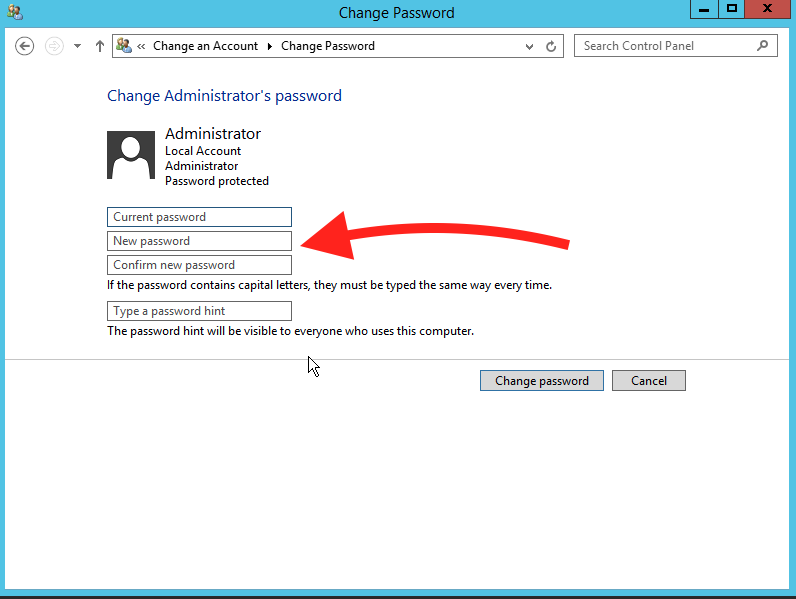
STEP 8: Click “Change password” button to save the changes.