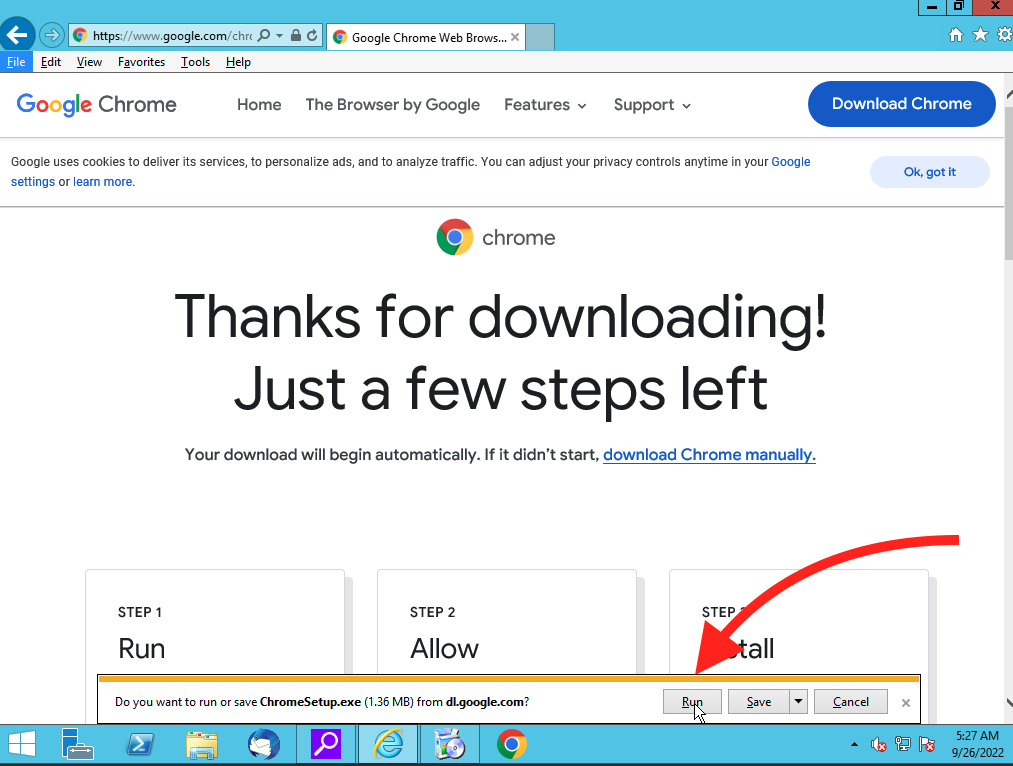Table of Contents
System preparation #
STEP 1: In servers manager, go to local server settings.
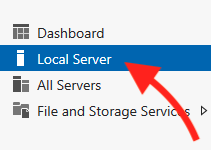
STEP 2: Click on the IE Enhanced Security Configuration.
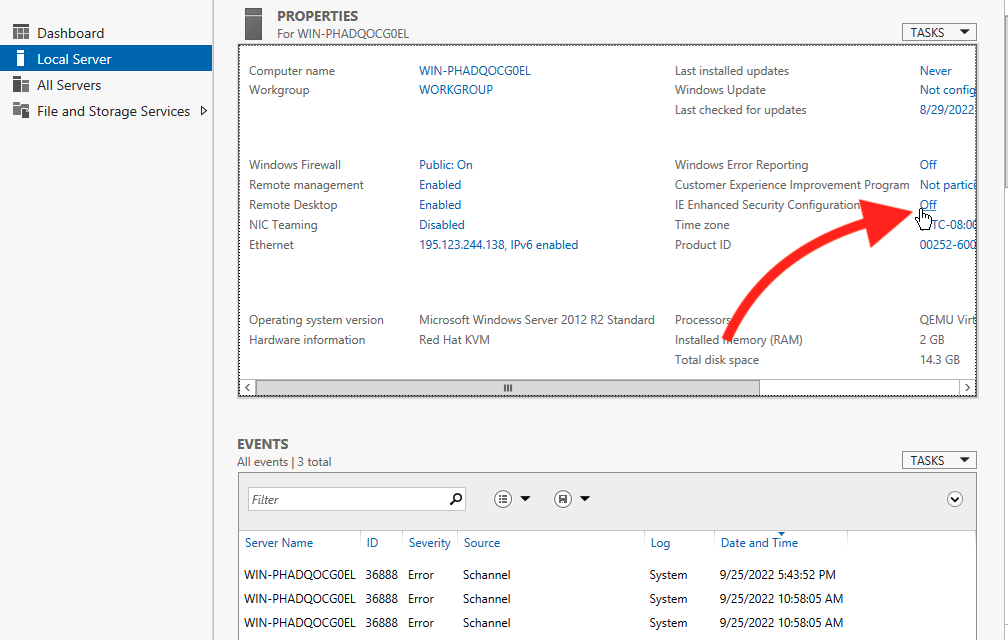
STEP 3: Click on “off” buttons to turn it off.
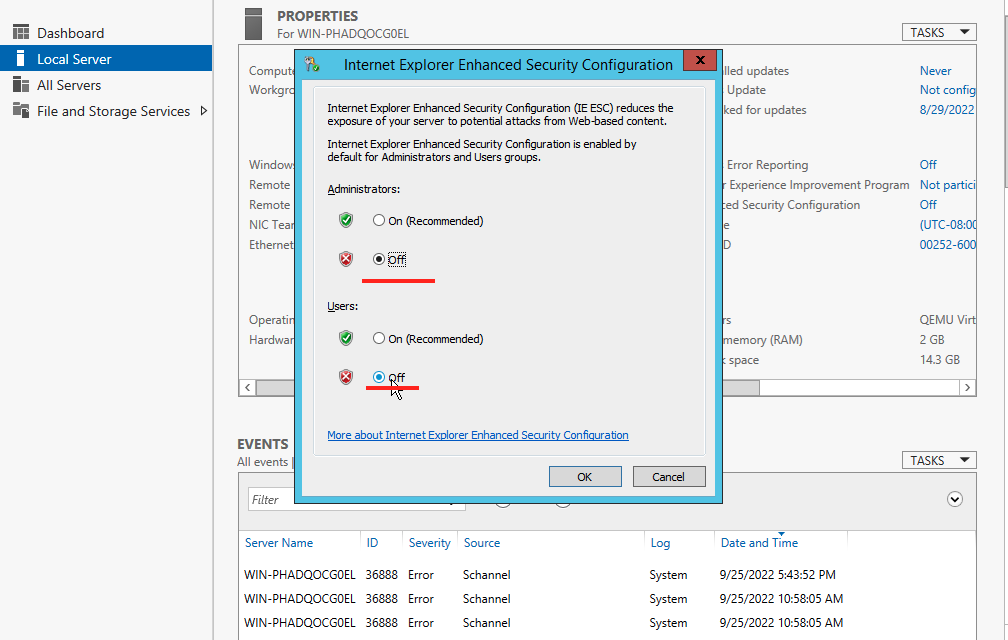
Installation process #
STEP 1: Click on a start button.
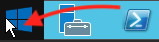
STEP 2: Open an Internet Explorer.
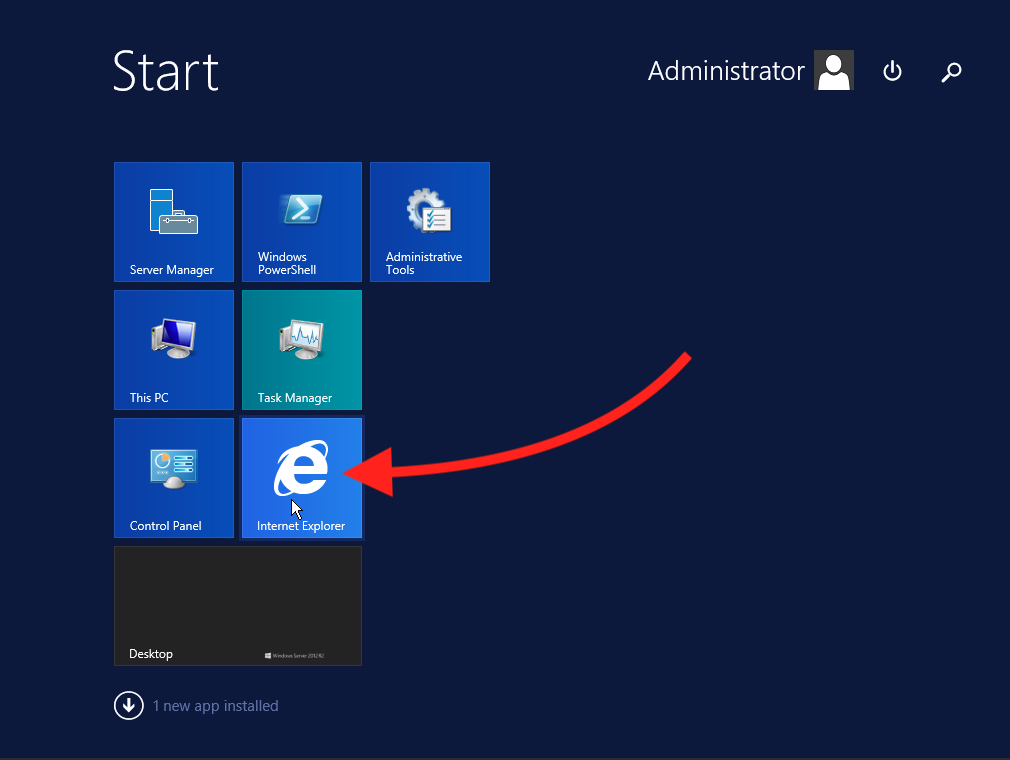
STEP 3: In search bar type “Google Chrome” and click the official installation link.
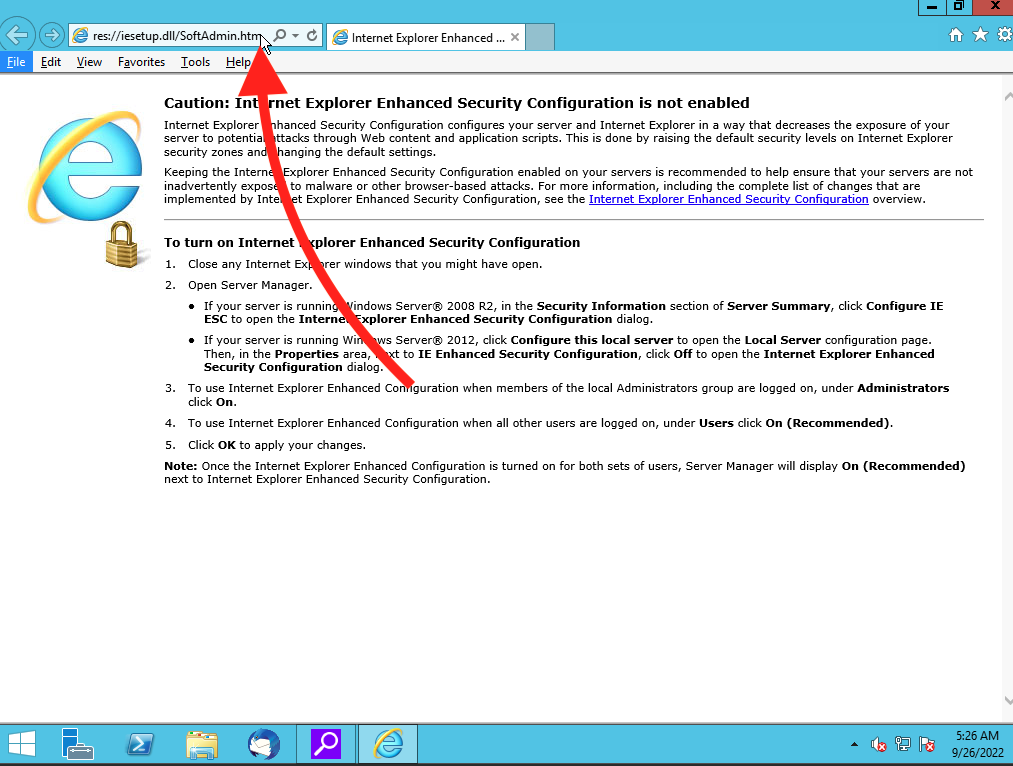
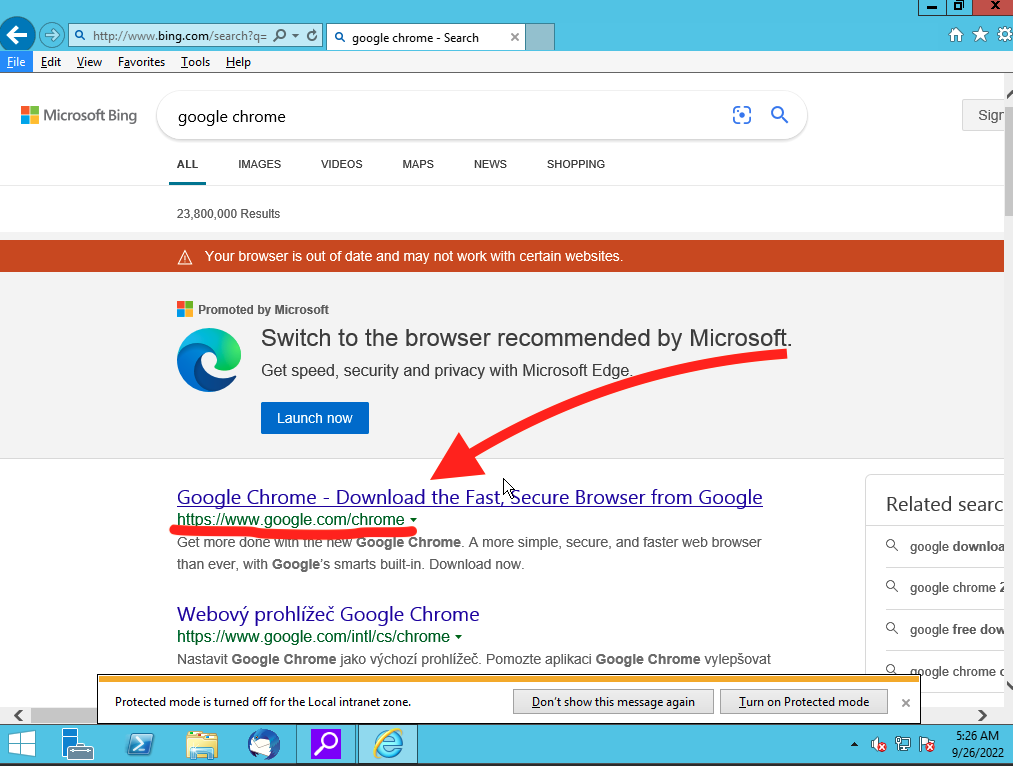
STEP 4: Click on download button.
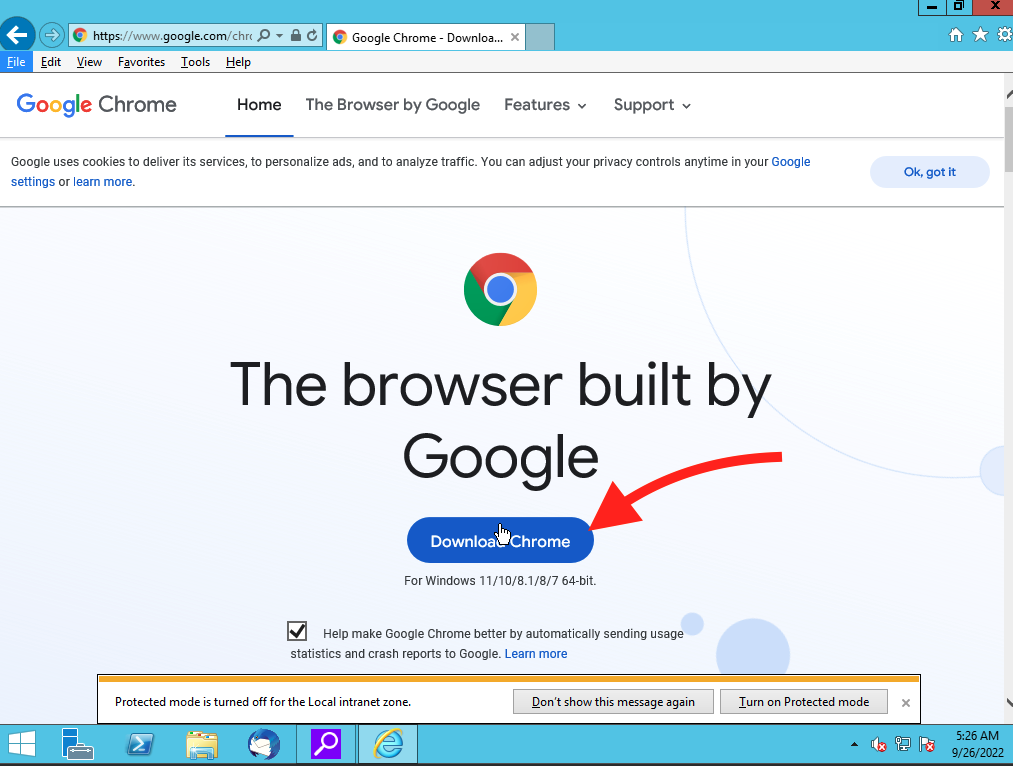
STEP 5: Allow the .exe file to run after the instalation.