Table of Contents
Installation #
STEP 1. Go to VMmanager.
STEP 2. Open menu of your service and click “Reinstall OS“
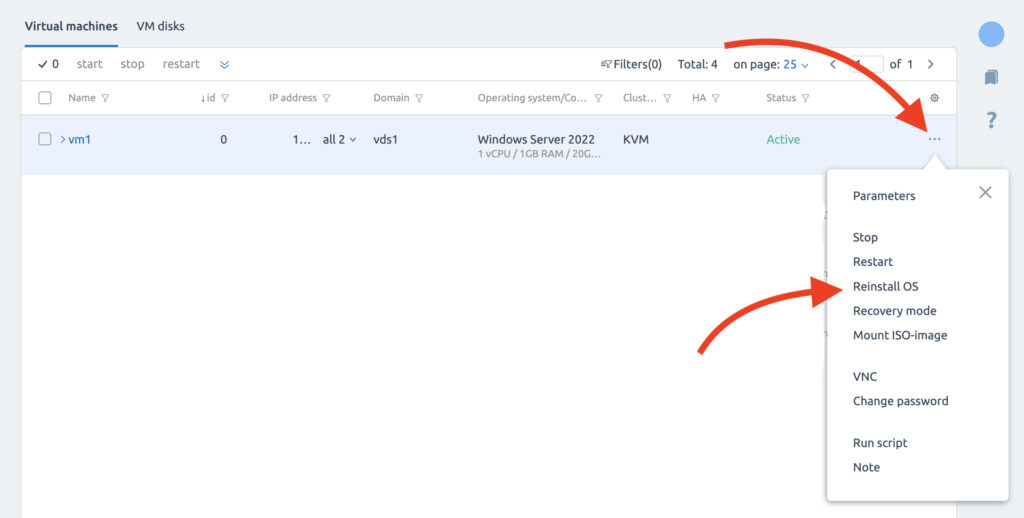
STEP 3. Select CentOS 7
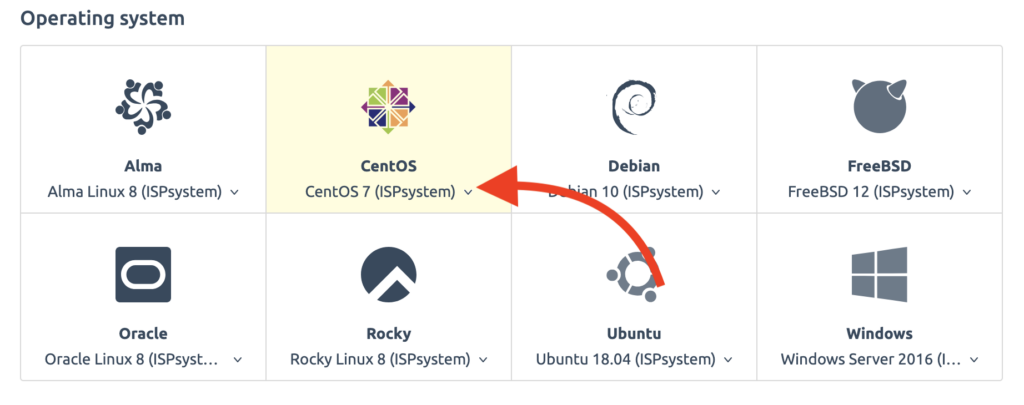
STEP 4. In “Applications and scripts” click on “select” button.
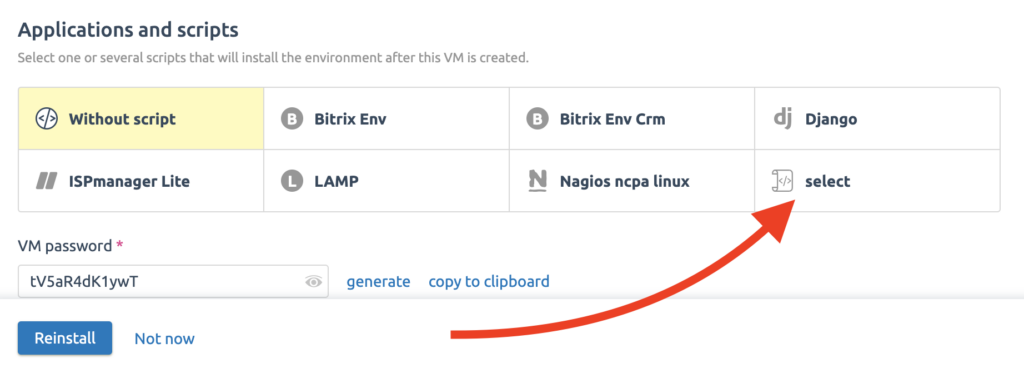
STEP 5. Select “CHR 7.10“.
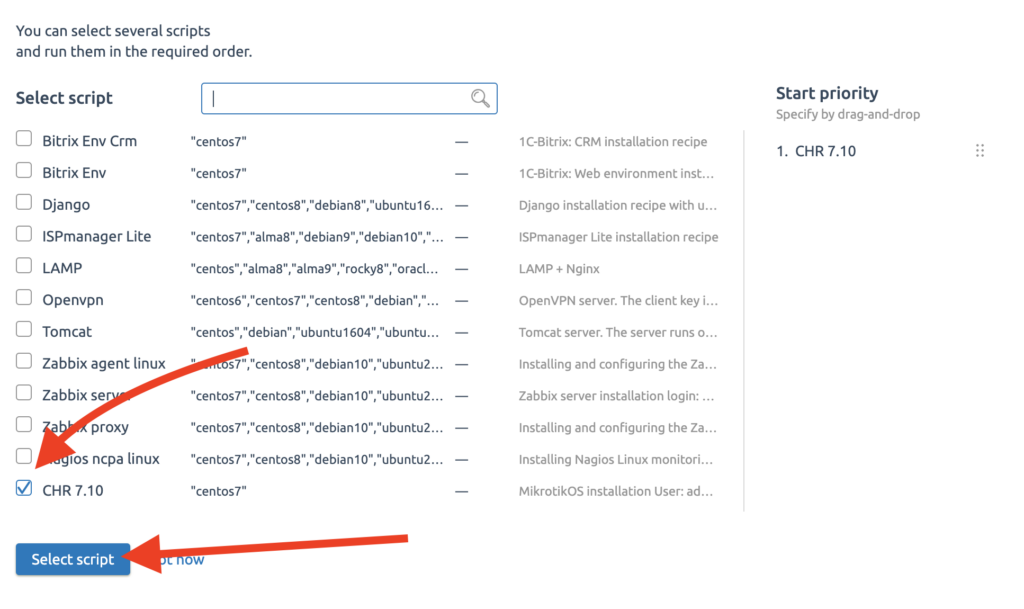
STEP 6. Click “Reinstall” button and wait for a few minutes.
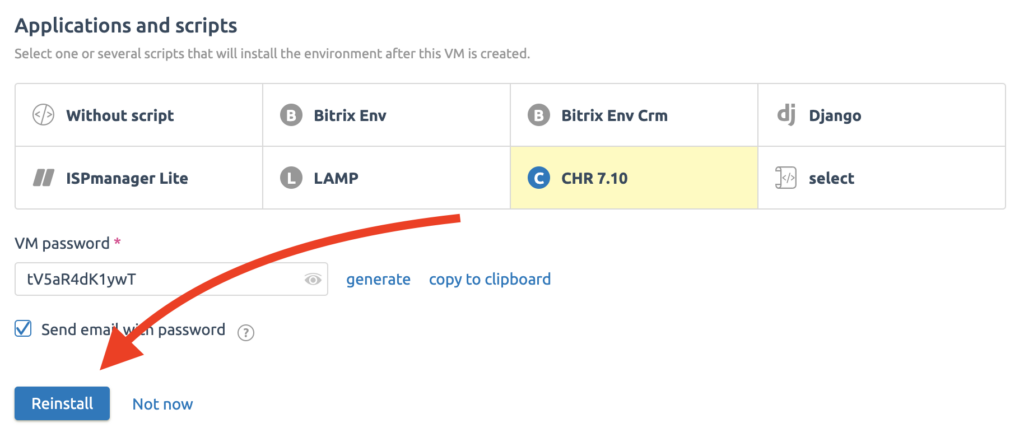
Accessing with the console #
STEP 1. Open your Terminal and write:
ssh admin@"serverIp" example: ssh admin@000.000.000.000STEP 2. Enter your password. Don’t worry if you don’t see the password when you are typing it, this is a normal feature in Linux. The easiest option is simply to copy the password, to paste it into terminal and to press the “Enter” button.
Accessing with the web-page #
SETP 1. Open your web browser and type in:
http://your_IPSTEP 2. Enter your password and click “Login“.
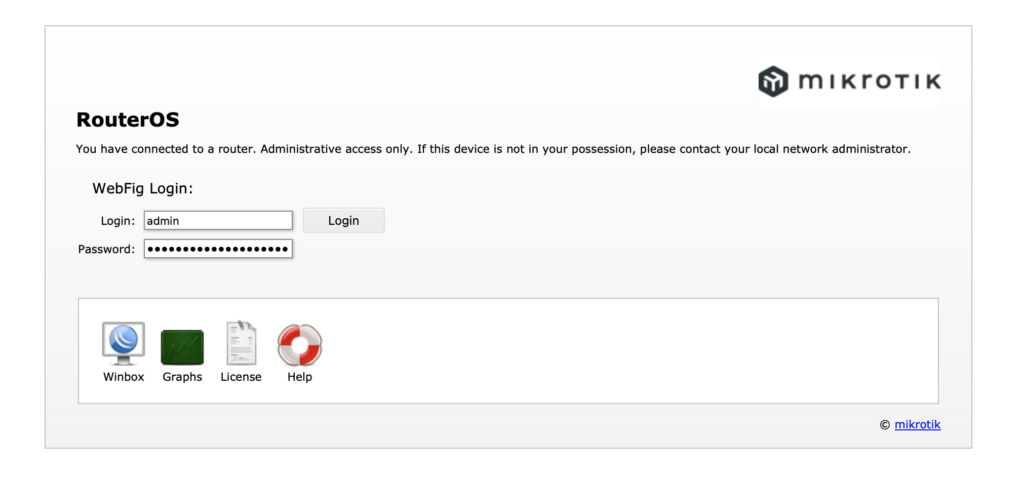
That’s it!



