Table of Contents
NOTE: You can’t reset password on Windows.
STEP 1: Go to my.itldc.com.
STEP 2: Select a service that you want to change password on.
STEP 3: Click on “To Panel” button.
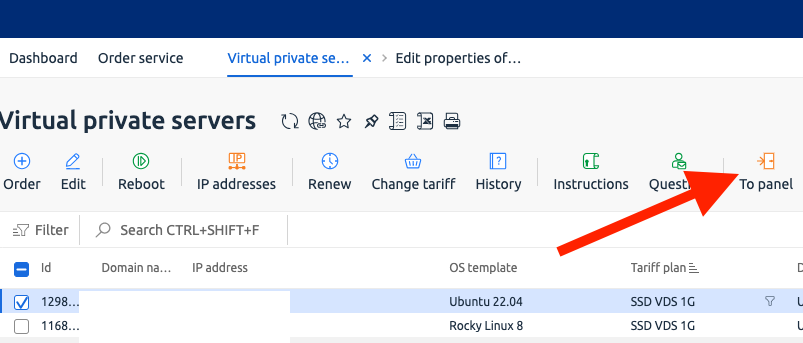
STEP 4: Click on 3 dots (…) in the right part of the screen.
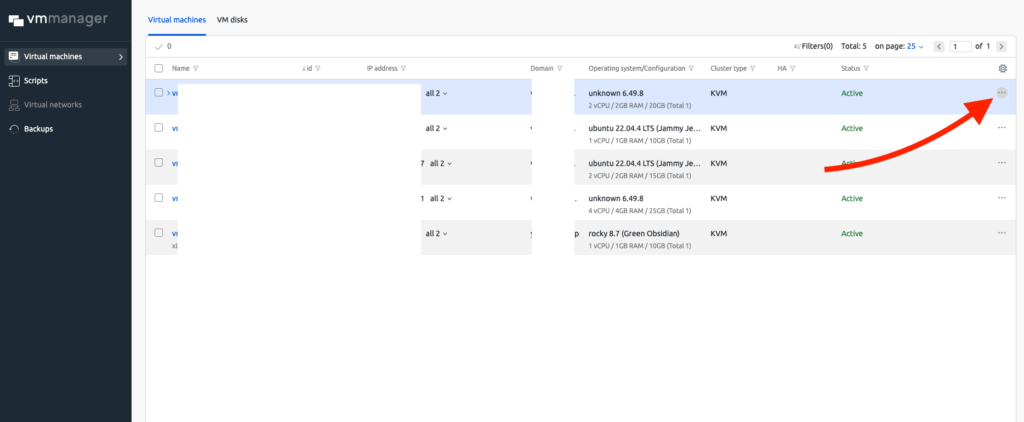
STEP 5: Click “Change Password”.
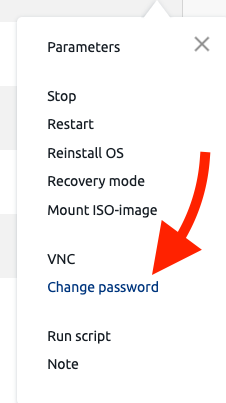
STEP 6: Enter the new password and save it!
NOTE: This method can work with operating systems that are available during a service set up, but if you have installed another OS, you should go to official documentation of your distribution.
Links to official documentations #
CentOS 8 & 9 – https://www.redhat.com/sysadmin/recover-root-passwd
Ubuntu/Debian – https://help.ubuntu.com/community/LostPassword



